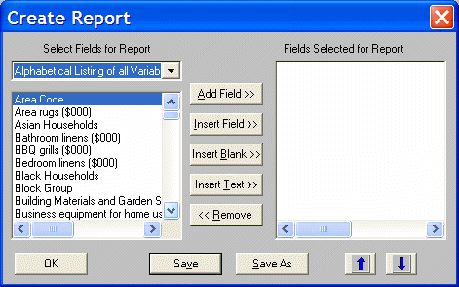
Create a Report generates User Reports and saves them for future use. When creating a report, a screen like the one below will be used. When editing a report, the Fields Selected for Report list on the right will contain the fields from the existing report. In both cases, the report is generated in the same way.
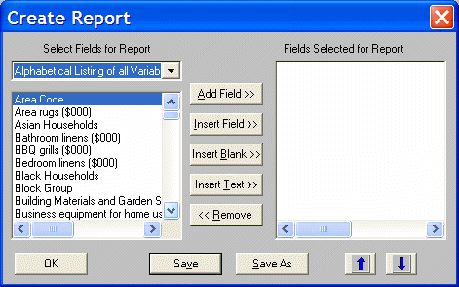
Select Fields for Report displays and selects fields from The Right Site to add to the report. To make it easier to find the specific fields required, select the Type of Variable from the drop down list to view all variables of that type.
Add Field moves all selected (highlighted) variables to the Fields Selected for Report block. Select multiple fields at once by dragging the mouse over a range of selections or using the Ctrl key and mouse click combination to select multiple, non-contiguous fields. Fields will be added to the end of the Fields Selected for Report listing.
Insert Field is similar to Add Field, except that the fields will be inserted below the current selection in the Fields Selected for Report listing.
Insert Blank inserts a blank line below the current selection in the Fields Selected for Report listing. Blank lines are inserted for visual impact in the report.
Insert Text enters a line of text for the report, usually used as a section header. The text will be inserted below the current selection in the Fields Selected for Report listing.
Remove deletes the current selections from the Fields Selected for Report listing (it will not remove anything from the database). Data fields, blank lines, or text may be removed.
Save saves the report with its current name (while editing a User Created Report).
Save As saves the report with a new name. An existing Standard Report, EASI Report, or User Report can be edited to add or delete variables, then saved with a new name to quickly build the collection of customized reports.
Up and Down Arrows moves the selected field (s) in the Field Selected List up or down within the field list.
Please note, Save or Save As must be used in order to store a report for later use. Clicking OK will simply generate the report, not save it.