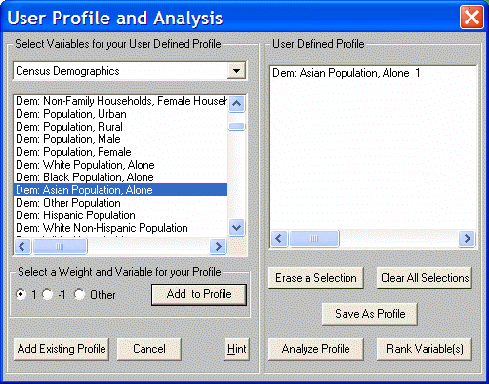User Profiles & Analysis
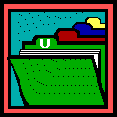 User Profiles & Analysis develops a customized allocation model for almost any target market. Select the variables important to defining the market, give each of them a weight according to their importance, and see which geographies are the best match. The results appear in rank sequence according to the criteria selected.
User Profiles & Analysis develops a customized allocation model for almost any target market. Select the variables important to defining the market, give each of them a weight according to their importance, and see which geographies are the best match. The results appear in rank sequence according to the criteria selected.
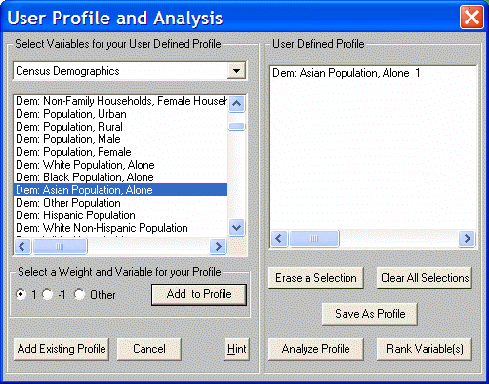
To create a new user profile:
Select Variables for your User Defined Profile by choosing the type of variable from the drop down list (e.g., Census Demographics, Quality of Life, or Retail Trade). Highlight the desired variable, select a weight, and click Add to Profile. Once all the required variables and weights are incorporated into the User Defined Profile, Save As Profile, Analyze Profile, or Rank Variable(s).
Analyze Profile calculates an Intensity Index for the variables in the profile. The EASI Intensity Index is a measure that shows the strength of the results and how similar one geography is to the next. An Index of 100.0 indicates that for the variables and weights defined, this geography has the highest possible rank for those values. A value of 0.0 indicates the lowest possible rank for the chosen variables. Determine how similar each geography is to another by examining the difference in the Intensity Index for each. Geographies may be ranked next to each other, but the Intensity Index of one location may show a large drop compared to the next.
Rank Variable(s) selects the raw data from all the variables, multiplies each by their assigned weights, adds them together, and then ranks them in order.
Use Analyze Profile to study the concentration of a variable(s) and Rank Variable(s) to study the quantity of the variable(s).
Other options in this dialog include:
Add Existing Profile allows reuse a profile previously created and saved. If variables have already been selected in this dialog, Add Existing Profile will add the variables in the existing profile to the profile being constructed in the right-hand panel.
Erase a Selection deletes all selected (highlighted) variables from the list of variables in the User Defined Profile.
Clear All Selections erases all selections from the list of variables in the User Defined Profile.
Add to Profile takes the selected (highlighted) variable(s) from the Select Variables list and assigns them to the User Defined Profile using the currently selected weight (1, -1, or other).
Weight of a variable is a measure of how important it is within the profile. If two variables have been selected and the first given a "3" and the second a "1," the first variable will be given three times the importance of the first. A negative weight (i.e. "-1") measures the absence of that variable.
Save as Profile allows the profile definition to be saved for later use. An option to also create a User Report that includes the same variables as those defined in the User Defined Profile will be offered in a checkbox when the profile is saved.
Please note, User Profiles & Analysis is a powerful feature when used properly. It is quite possible, however, to create combinations of variables that have no real meaning. One suggestion is to try adding one variable at a time to the profile to study how the results change.
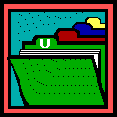 User Profiles & Analysis develops a customized allocation model for almost any target market. Select the variables important to defining the market, give each of them a weight according to their importance, and see which geographies are the best match. The results appear in rank sequence according to the criteria selected.
User Profiles & Analysis develops a customized allocation model for almost any target market. Select the variables important to defining the market, give each of them a weight according to their importance, and see which geographies are the best match. The results appear in rank sequence according to the criteria selected.