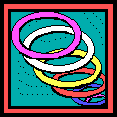 Select/Remove
Filter selects only the desired records. This ability to filter
the data provides the best analysis results AND dramatically speeds up
the operation of the program.
Select/Remove
Filter selects only the desired records. This ability to filter
the data provides the best analysis results AND dramatically speeds up
the operation of the program.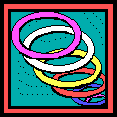 Select/Remove
Filter selects only the desired records. This ability to filter
the data provides the best analysis results AND dramatically speeds up
the operation of the program.
Select/Remove
Filter selects only the desired records. This ability to filter
the data provides the best analysis results AND dramatically speeds up
the operation of the program.
Unless the analysis is for the entire country, always filter the database.
Several types of filters can be selected together to provide the best set of areas for the analysis (i.e. New England ZIP Codes with population greater than 1,000).
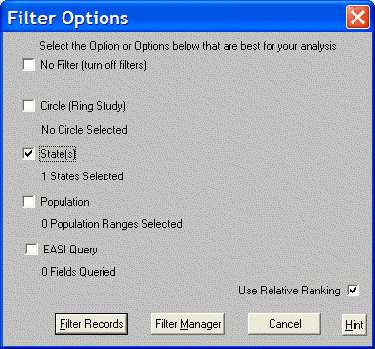
No Filter will turn off all Filter Options.
Circle Filter determines which other areas are located within a specified distance from the selected center point. In The Right Site, this means that the population centroid of an area is within the selected distance. There are a variety of methods available to determine the center of the circle.
County Filter (as long as the Selected Geography is Block Groups, Census Tracts, or ZIP Codes).
Population Filter allows choices based on the population of an area. This filter is not available for Block Groups, Census Tracts, or ZIP Codes.
EASI Query allows further limits to the records in the study by matching a specific data criteria. For instance, a study can be limited to only areas that have over 1,000 children aged 5 and under. The Right Site provides both a Basic Query and an Advanced Query to combine ease of use and power to match any need.
Filter Records activates the selection(s) made in this step. This operation either turns off all filters (if No Filter is selected) or finds all records matching the filter requirements and displays them in a Summary Report.
Filter Manager allows filters to be Saved, Loaded, and Deleted.
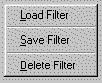
For instance, a study includes a filter for three states, 12 counties, two population ranges and an EASI query. Save Filter captures and saves those filter settings in a named profile. The profile can be used in a later session by choosing Load Filter. Delete Filter removes a profile that is no longer needed. This feature is also available by right-clicking the mouse on the Filter Options page.
Use Relative Ranking is a very important feature in filtering. Two of the elements of an EASI Detailed Report are an EASI Rank and an EASI Score. When Use Relative Ranking is turned on, these ranks and scores are computed relative to the filtered records (a rank of 1 means the variable is highest in the filter study). When Use Relative Ranking is turned off, the ranks and scores are computed relative to the entire US (a rank of 1 means the variable is highest in the US). Relative Ranking is automatically invoked unless it is turned off by removing the check from the box.